 |
 |
| User's Guide - Coupons |


 Coupons Coupons
This section allows you to add a coupon for your business. If this is a paid option, you will have to submit payment before your coupon will be viewable in the coupon library. Note: You cannot add a coupon to our coupon library unless you have a business listed in our directory! |
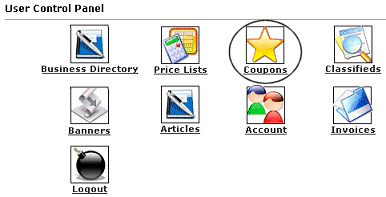 |
In order to add or edit the Coupons, you will need to login to your account. Click on the icon that is circled in this image (Coupons).
Once you have clicked the icon, you will see a menu similar to the one below... |
Coupons
You currently have no active coupons.
You have no coupons available. Click here if you wish to purchase additional coupon(s).
Return to panel |
|
If you do not have a coupon listed in the directory and you have no coupon credits available, you will need to choose the Click here to purchase additional coupon(s).
|
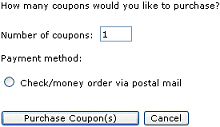 |
The coupon purchase page will let you know the price of the coupon(s) and how long the coupon will remain active (not shown here). You simply choose how many coupons you want to add and how you would like to pay for the coupon. Then click on Purchase Coupon(s). You will then see the coupon's invoice with your total.
Note: Remember, each coupon credit is good for 1 month.Example: You have 15 coupons, each of which is valid for 1 month. If you wish to run a single coupon for several months, you can combine coupon credits. |
|
Once you have purchased your coupon credits, you will be able to submit coupons by completing a short form. Note: If you have chosen to mail-in your payment, you will not be able to submit coupons until payment has been received.
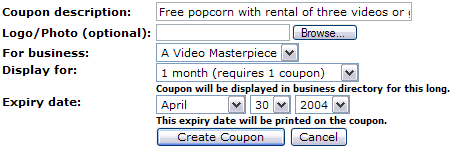
You will need to be specific in your coupon description in the value of the coupon and select the expiration date to be printed on the coupon. For example, if your coupon is only running for one month in our directory, you can still select an expiration date of 6 months in advance to allow visitors to print and keep the coupon till they can use it.
Note: Remember, each coupon credit is good for 1 month.Example: You have 6 coupons, each of which is valid for 1 month. If you wish to run a single coupon for several months, you can combine coupon credits and use the drop down bar to select 6 months now. Or, you could either create 6 individual coupons for 1 month each!
When you are finished entering the coupon details, click the Create Coupon button. Your coupon may be help for review. You can view the status of all coupons by returning to the Coupon Management area in the User Control Panel. If it has not been yet approved, it's status will be displayed as Disabled. Once approved it's status will display as Enabled. You should also receive an email upon coupon approval. |
 Sample Sample
Below is an example of how a coupon will display in our directory:
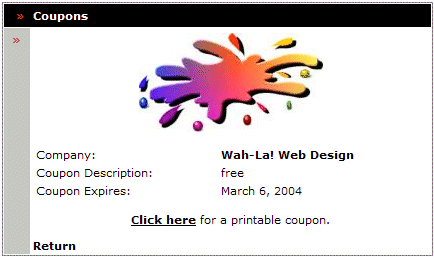
Clicking the Click here for a printable coupon will have the coupon open in a new window with a printer friendly version. See below for example:
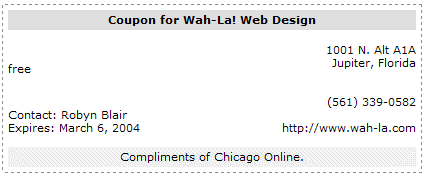
|
| Close this browser window to return to the Guide. |
|
|
